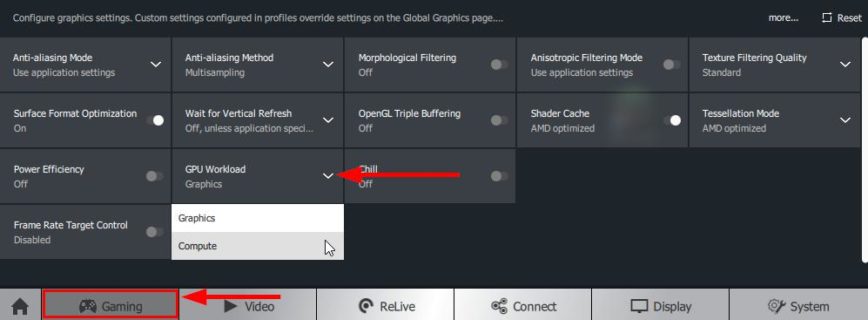There still seems to be confusion about Windows 10 and not being able to add more than 8 GPU in Windows 10 from the same manufacturer. This limitation isn’t a Windows 10 issue, but instead a driver issue.
Since Crimson version 17.10.2 (release notes), AMD has added support for more than 8 AMD GPU’s in Windows 10.
In this short guide I’ll show you how to enable this feature so you too can run 12 AMD GPU’s on Windows.
How to add more than 8 GPU in Windows 10 using AMD cards
- First download and install the latest AMD Crimson driver here. At the time of writing, it’s version 18.1.1.
- Reboot your computer after the install has completed.
- Next open the AMD Settings application by clicking on: Start > AMD Settings or by double clicking the AMD Settings icon in the system tray.
- Finally for each video card, go to the Gaming tab, then Global Settings and change the CPU Workload dropdown from Graphics to Compute.
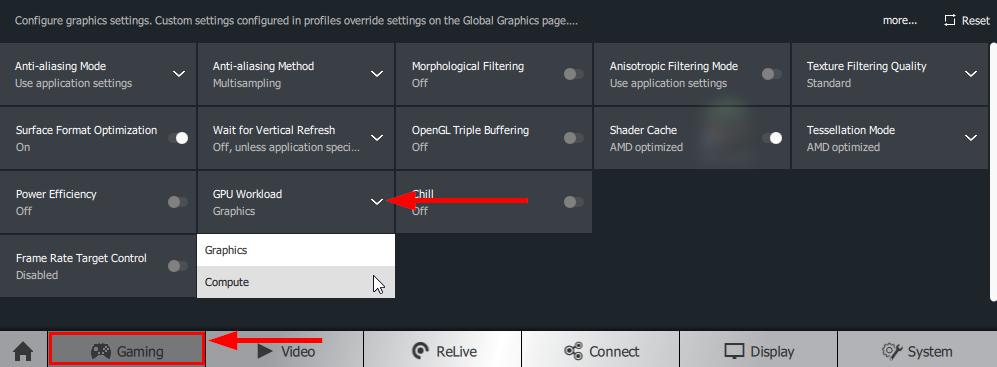
That is all you have to do. Now open your crypto mining software and enjoy the additional GPU’s!
If you haven’t built your mining rig yet, be sure to check out our How-to build a 12 GPU Mining Rig article.